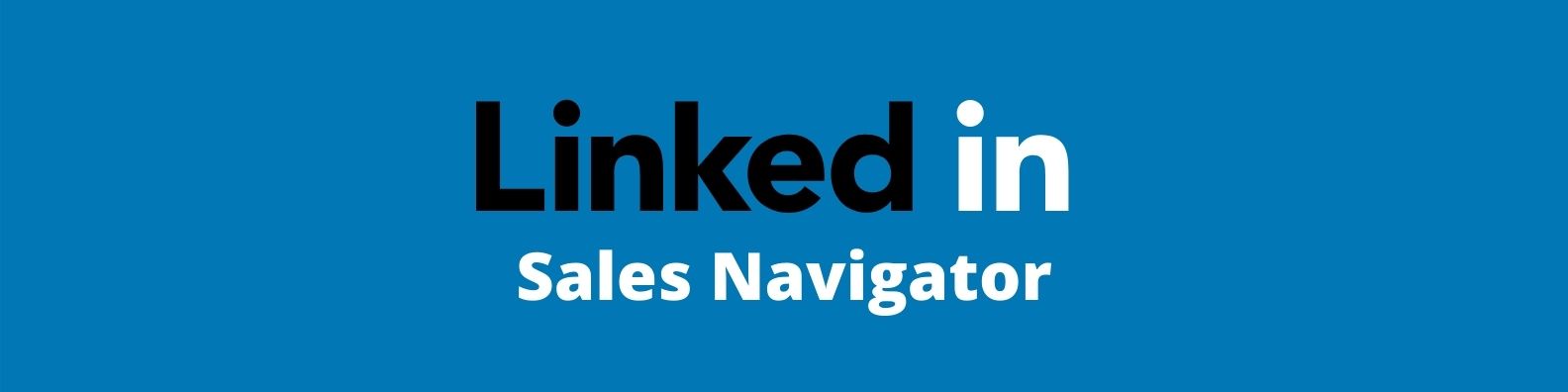[text_block style=”style_1.png” align=”left”]
Getting Started
[/text_block]

[text_block style=”style_1.png” align=”left”]
Starting Sales Navigator
[/text_block]

[text_block style=”style_1.png” align=”left”]1) Get access to Sales Navigator through admin, Phil Ratcliff.
2) Then access your sales navigator to build out lists based on your audience/niche that you would like to reach out to.
-
- From there you can build lists and searches, save them to use and update later on, as well as create smart links to use on your linkedin postings to see their engagement.
[/text_block]

[text_block style=”style_1.png” align=”left”]
Google Spreadsheet
[/text_block]

[text_block style=”style_1.png” align=”left”]
How to update and view spreadsheet
[/text_block]

[text_block style=”style_1.png” align=”left”]
View google spreadsheet here
[/text_block]

[text_block style=”style_1.png” align=”left”]3) Once you think of a list idea or build out a list, make sure that idea is not already in use on the Sales Navigator spreadsheet and make sure all info is updated.
-
- Collaborate with other advisors if you have to on building out lists and filtering for your designated audiences to ensure you aren’t reaching out to similar audiences.
[/text_block]

[text_block style=”style_1.png” align=”left”]
Sending Connections / Messages
[/text_block]

[text_block style=”style_1.png” align=”left”]
How to update and view spreadsheet
[/text_block]

[text_block style=”style_1.png” align=”left”]
View scripts and ideas here
[/text_block]

[text_block style=”style_1.png” align=”left”]4) Now you can start sending your connection requests to the leads you saved to your custom list. Remember, you should only send 50-75 connections a day, no more. If you try to send more, you may be warned to stop or be temporarily banned from sending connections.
-
- In the scripts link under the video, you will find scripts and ideas to use depending on what phase you are on in communications. If you have better ideas that you think would create better engagement/conversions, add them to the list and let us know so we can review and make adjustments.
- If some people seem promising or so down the road, set calendar reminders to reach out to them later on.
- Don’t be afraid to ask if they would be interested to be a part of our newsletter, even if they aren’t interested at the moment.
[/text_block]

[text_block style=”style_1.png” align=”left”]
Update & Review info in Salesforce
[/text_block]

[text_block style=”style_1.png” align=”left”]
How to update and view Salesforce info
[/text_block]

[text_block style=”style_1.png” align=”left”]4) When someone signs up for an appointment, their info will transfer to salesforce as an open lead. Make sure to double-check everything in there to make sure all info is correct and updated.
-
- Contact Description
- Lead Source set to LinkedIn
- Call resp is Richard Fleeman
- Event date and time is accurate to scheduleonce/google calendar
- Set scheduled by to you
- Make sure event sub type is set to “prospective client appointment”
- Don’t forget to hit save ?
[/text_block]

[text_block style=”style_1.png” align=”left”]
Final Key Notes
[/text_block]

[text_block style=”style_1.png” align=”left”]5) Always check out both message sections, normal LinkedIn and Sales Navigator
-
- respond to ALL messages in normal LinkedIn to simplify responses
6) Clean out pending requests daily after sending connections, keep safe number around 2k
-
- click my network
- then see all
- then sent
- then click the last page to delete the oldest pending messages
7) Always utilize the notification section to message people
-
- happy birthday
- congrats on new role
- congrats on promotion
- etc. keep the engagement up, may have them interested in our services more
8) BE CONSISTENT to get more leads and conversions
-
- send your 50-75 connections a day
- Monday – Friday
- No excuses, it works with consistency
9) Keep your custom list quantity full & updated[/text_block]

[text_block style=”style_1.png” align=”left”]
Additional Resources
[/text_block]